
Yesterday I got my hands on a rather cheap 120GB Sandisk SSD, and wanted to install it into my 'old faithful' V5535 to improve it's performance.
Step One - Duplicating Data
I hooked up the SSD to the laptop via a USB HDD Caddy (Sumvision Cyclone Fusion) and proceeded to clone the 80GB HDD partition onto the SSD using the freeware software EaseUS Partition Master 9.3.0 (a newer version is available). Bearing in mind it was transferring via USB it certainly wasn't quick (around 2 hours).
Step 2 - Booting Windows
After the copy was complete I swapped the HDD out and installed the SSD and power on the laptop. However all I was greeted with was a black screen and a flashing cursor... hmmm this isn't Windows 7 I thought.
To get the new SSD to boot I had to boot from my original Windows 7 DVD, select recovery mode and initially no Windows 7 installation was detected, however the repair did fix something and wanted to reboot...
..from experience (using Windows DVD to repaire things) I have learnt to do this process three times (Boot W7 DVD, repair my computer, wait until fix, reboot) and I noticed on the second attempt the Windows installation was discovered however after the third attempt it still wasn't booting :-(
Booting from the Windows DVD once more and this time instead of choosing Repair My Computer I went straight into Command Prompt and typed
bootrec /fixmbr <Enter>
bootrec /fixboot <Enter>
bootrec /rebuildbcd <Enter>
Upon rebooting the laptop Windows 7 started booting successfully. Yay!
Step 3 - Real World Performance
Before (HDD stats):
After (SSD stats):
Actual day to day usage of this laptop has improved, it starts up so much faster (see below video) - Battery life is also improved due to no moving parts in the SSD!!
Overall it certainly has improved this laptop! - Stay tuned for more V5535 adventures!!


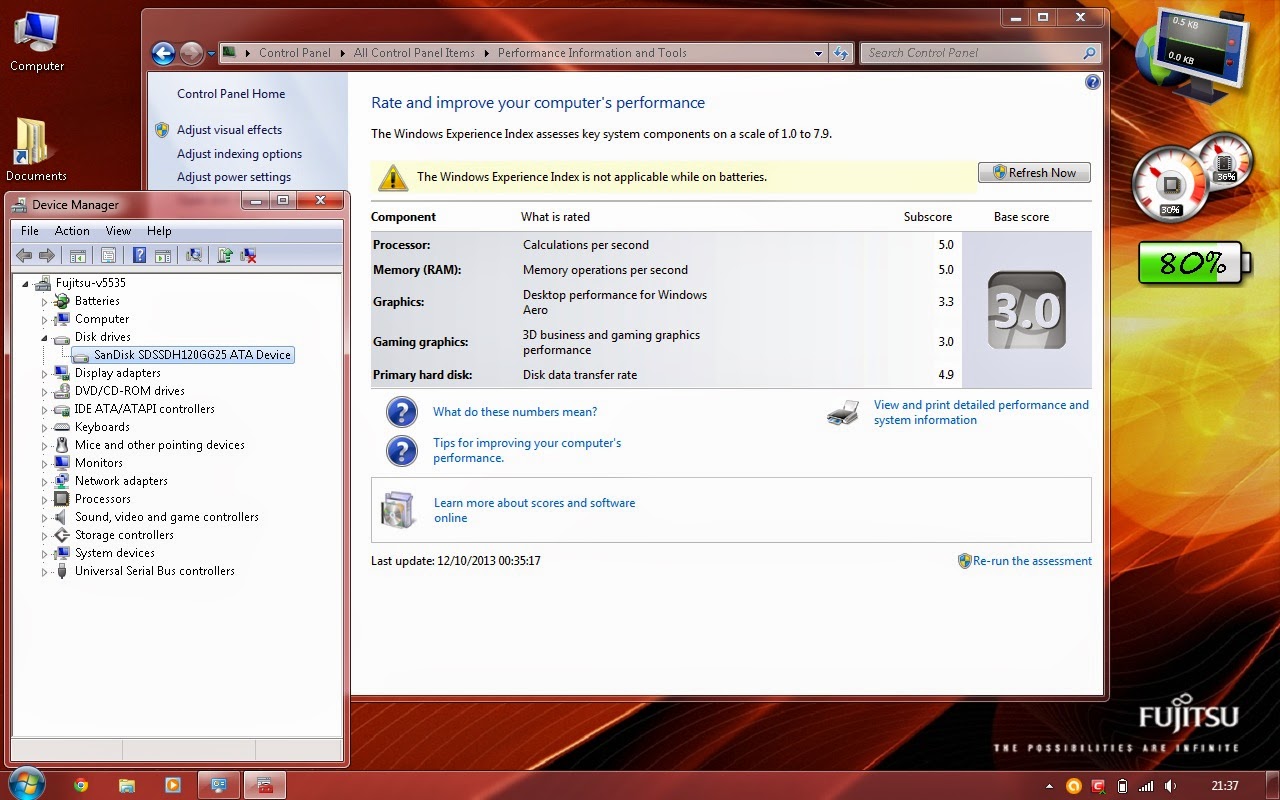

No comments:
Post a Comment